1.Create new volume for Ubuntu.
- Go to controll panel.
- Search for Administrative Tools.
- Select Computer Management.
- Select Disk Management.
- Select drive in which you want to install ubuntu.
- Right click on drive and select shrink option.
- Give 12gb as size of volume.
2.Download EaseUs Partition master.
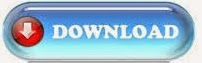
- Open EaseUs Partition master.
- Make your windows and ubuntu system drive as primary and convert all other drives as logical drive by using option Convert to logical.conversion option is given at left side.
- Insert CD or Bootable Pendrive of Ubuntu.
- Restart your computer.
- Press F12 to select boot device priority.
- Boot into CD or Pendrive.
3.Install Ubuntu
- Select language from sidebar and click on install ubuntu.
-
Installaation type.
- 1. Reinstall Ubuntu 13.04/Install Ubuntu alongside another OS
- -Choose this option ONLY if you have a previous Ubuntu 13.04 (for example a Beta version of it) installed and you want to reinstall it, or if there's another OS, such as Windows, on the target hard drive and you want to make a dual-boot system.
- 2.Erase OS and reinstall/Erase disk and install Ubuntu (if there's no OS on it)
- -Choose this option ONLY if you have another OS and you want to install Ubuntu 13.04 on a fresh drive, replacing the existing OS. This option will completely wipe the target disk drive.
- 3.Encrypt the new Ubuntu installation for security (optional)
- -Choose this option to fully encrypt your entire Ubuntu installation with a strong passphrase that you will have to input in the next step of the installation.
- -If you choose this option, we also recommend choosing the “Overwrite empty disk space” option on the second step, for stronger security.
- 4. Something else (advanced)
- -This option is recommended ONLY for advanced users, to create special partitions or format the hard drive with other filesystems than the default one. But it can also be used to create a /home partition, which is very useful in case you reinstall the whole system.
Here's how you do a manual partitioning with /home:
- Select the "Specify partitions manually (advanced) and click the "Forward" button;
- Make sure that the selected hard drive is the right one. /dev/sda is the first physical hard drive. /dev/sdb is the second hard drive in your machine. So, make sure that you know which is the one you want to format! Otherwise, you will lose ALL YOUR DATA on that hard drive;
- Let's say that the selected drive is empty (no other operating system or important data on it), but it has some partitions on it. Select each one of those partitions and click the "Delete" button. After a few seconds, it will say "free space." Do this with the other partitions from the selected hard drive, until they're all deleted and you have a single "free space" entry;
- With the "free space" entry selected, click on the "+" button. In the new window, type 2046 in the "New partition size in megabytes" field and select the "swap area" option from the "Use as:" drop down list. Click the OK button and, in a few seconds, you'll notice a "swap" line with the specified size;
- With the "free space" entry selected, click on the "+" button. In the new window, select the "Primary" option, type a value between 10284 in the "New partition size in megabytes" field and select / as the "Mount point." Click the OK button and, in a few seconds, you'll notice an "ext4 /" line with the specified size.
This is how your partition table should look like...
here you have to select earlier created 12gb partition where ubuntu will be install.
- Select your location and click on continue.
- Select keyboard layout and click on continue.
- Give username and password and click on continue.
- After compeletion of installation please restart your pc.
4.Install bootloader of windows.
- After installing ubuntu your windows bootloader was deleted. so,you have to reinstall windows boot loader. boot in windows.
- Download tool EaseBCD.
- Run EaseBCD.
- From left panel select "Add New Entry" select drive where windows 7 is installed and click on "add entry". Now make same entry for ubuntu.
- Restart your computer.
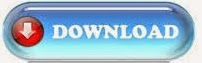




No comments:
Post a Comment